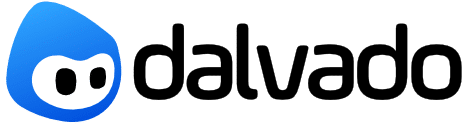Our phones have a feature that not many enjoy. And this happens because in many areas of Romania the Internet speed on Wi-Fi is excellent, compared to that of other countries. Just open your laptop and connect to the network with the best signal to juggle freely between sites, apps or social networks.
Conversely, when we talk about crowded locations, such as cafes, terraces or airports or other places from which you would like or need to be online, the bandwidth will be divided according to how many users are connected to the network. In other words, the Internet speed on Wi-Fi, but also its stability, will directly depend on the total number of network users.
Hotspot from phone to laptop
Additionally, a public Wi-Fi network, such as one in a park or fast food restaurant, can put you at risk. Connected to the same Wi-Fi that other people have access to, your laptop and all the data it contains could be easy prey for hackers. They can send viruses to your device or even steal files that you store on your laptop. So, be very careful which public internet network you choose to connect to!
A hotspot on your phone would save you from all these worries. We recommend that you also set a password for access to the hotspot on your phone, which you should not make public. Activated only with a password, the hotspot will be there only for you, so the internet speed you will enjoy will be perfect to be able to do your work online quickly, but also safely, with the stability it can offer you mobile phone service provider..
Technically speaking, the hotspot feature will turn your phone into a wireless router. It will take the Internet from the data package, which it will transmit via Wi-Fi to other devices.
So, it is enough that the phone remains connected to the Internet, via data, and has enough battery so that the laptop, tablet or other phone you want to use has access to the Internet of the same quality as the one with you were used to your smartphone.
There is no limit to the number of devices that can simultaneously connect to the hotspot you’ve created from your phone, although the same rule as explained a few lines above applies. More precisely, the more devices you allow to connect to your hotspot, the more the internet speed will decrease.
It’s also good to know that the phone will work perfectly normally as long as the hotspot is active. You will still be able to receive or initiate calls, you will be able to stay online and from your smartphone and you will be able to take pictures or use other functions of it.
Hotspot on phone
Just remember that the phone you’re using to hotspot will have to be relatively close to the device you want to stay connected to the internet at all times. The distance at which the connection will be lost also greatly depends on the obstacles that may be around, such as a wall, a piece of furniture or even your or other people’s body, which can deflect or even interrupt the Wi-Fi signal -Be.
In theory, the range of a cell phone Wi-Fi hotspot starts at 20 meters, but can even reach a hundred meters under ideal conditions. Signal coverage also depends a lot on your phone’s antenna.
It is also necessary to know that the hotspot is not dependent on any operating system. Whether you’re using an iPhone or an Android phone, the feature is at your disposal whenever you want. Here’s how you can activate it.
How to hotspot from phone to laptop (iPhone and Android)?
It’s very easy to activate the hotspot function from your phone to your laptop, because most smartphones have it included in the features menu itself. From the same place where you activate mobile data, airplane mode or flashlight, you can also set the hotspot function.
How to hotspot on iPhone?
from the home screen, open Settings and choose Personal Hotspot;
a slider named Allow Others to Join will open, which you must activate;
the name and password of the hotspot network to which you can connect with any device with Wi-Fi access will appear on the screen.How do you hotspot on an android phone?
open the Settings bar, from the home screen;
choose Mobile Hotspot and Tethering by long pressing the symbol;
the name and password of the hotspot network will be displayed on the phone screen, which you can start using from another device. Don't forget to activate the hotspot by pressing the button that will change the status of the function from OFF to ON.To use a hotspot network from your phone to your laptop, after you have activated the function on your smartphone, open your laptop and click on the icon on the bottom right, which looks like a globe if you are not connected to any network or which has the symbol Wi-Fi if you are already connected to the Internet on a network that you want to change to your hotspot.
From the list of available networks, choose the one with the name you identified earlier on your phone when you activated the hotspot function. Next to the password, fill in the one displayed on the smartphone screen.
Hotspot while roaming – what you need to know
If you want to download your Covid Green Certificate or access any other data online while you’re out of the country, it’s good to know that you can hotspot from your phone to your laptop even when you’re roaming.
However, it’s important to know what to expect. The mobile phone company to which you are subscribed or from which you use a prepaid card will not charge you extra because you also use mobile data on your laptop or tablet. It will be the same data consumption as if you were using the internet just to stay online from your phone.
Hotspot on your phone
Instead, you would do well not to forget that, in roaming, all services are more expensive than when you are in the country (although European rules have imposed other conditions, but we will talk about this topic in detail, probably in an article future). You won’t pay because you use the same network for two or more devices, but the price of one gigabyte of network will be higher abroad than in the country, if you use the roaming service.
It is best to check the roaming prices charged by the mobile phone company on its official website before leaving the country on holiday or on business. It may be more advantageous for you to buy a prepaid internet card from the place where you are going to arrive, from which you can then make a hotspot from your phone to your laptop.
What impact does hotspot have on phone battery?
When using the hotspot, you may notice that your phone’s battery drains quickly. It’s normal for this to happen, since the feature needs a lot of power to transmit signal from your phone to your laptop, tablet or other device that you need internet for.
If you notice that your phone has overheated, it’s possible that its battery will run out of power even sooner than you might expect. Try moving the smartphone you’re using as a hotspot to a cooler place than the one you kept it in until that moment, possibly near an air conditioner.
If you notice that the battery percentage is approaching zero, apply a trick to be able to continue using the Internet through the hotspot. Do not stop the connection, but plug the phone into the laptop, via a cable. Even if the laptop is not charging, it will manage to donate some of the energy to your smartphone until you manage to finish your work online.
It is also advisable to connect the phone to an external battery, from which the device can draw enough power to allow you to finish whatever activity you had to do on the laptop.
Enable hotspot
Regardless of the telephone network you chose to subscribe to or from which you bought a prepaid card, activating the hotspot will be done in the same way. In other words, it doesn’t matter which of them you are a customer of, because activating a hotspot at Digi, Vodafone, Orange or Telekom depends on the function of the phone itself, not on the network you use to communicate.
So, go back to the paragraph where we explain how to hotspot from phone to laptop on iPhone and Android and follow the steps there.
We hope we have answered all the questions you might have about hotspot on your phone. If you have others, leave us a comment below, and we will take care of completing this material with the information you requested as soon as possible.